Comments are available under the Redact menu. You can add, edit or delete a comment for the following redactions: image stamp, filled rectangle, transparent rectangle, text, stamp, and text selection.
 |
When in Horizontal Layout Mode, comments are not supported in the Viewing Client. |
The following example shows comments displayed in the Viewing Client:
Note that you can hide or show the comments by clicking on the Comments Panel icon located in the upper right-hand corner of the Viewing Client:
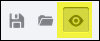
To Add a Comment to a Redaction
- Select the redaction you want to use and draw it on the document.
- A mini-content menu immediately displays near the bottom right of the redaction:
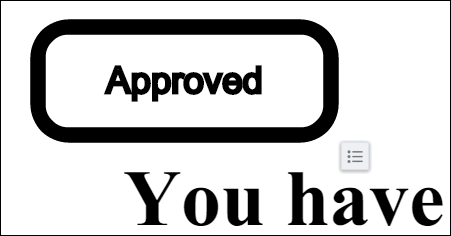
- Hover over the mini-context menu and the following options are displayed: Add Comment, Select or Cancel:
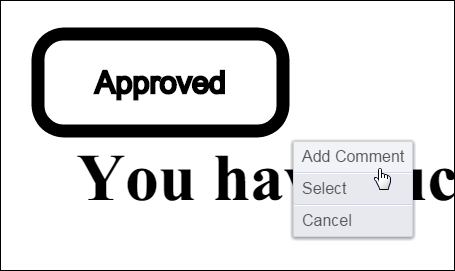
- Select Add Comment. A text box displays to the right of the document:
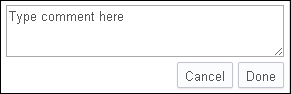
- Type in your comment and click Done.
To Add a Comment to an Existing Redaction
- Click on an existing redaction. A context menu displays to the right of the document:
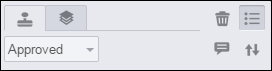
- Select the Comment icon. A text box displays to the right of the document:
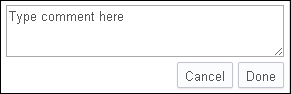
- Type in your comment and click Done.
To Edit a Comment
- Click on an existing redaction. The comment box displays to the right of the document:
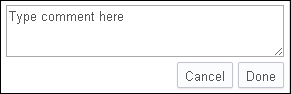
- Hover over the context menu on the comment box. Click on the Pen icon:
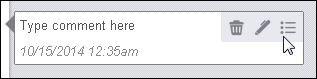
- Make your edits to the comment and click Done.
To Delete a Comment
- Click on an existing redaction. The comment box displays to the right of the document:
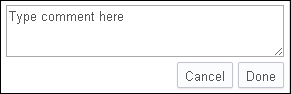
- Hover over the context menu on the comment box:
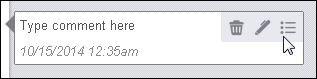
- Click on the Trash icon to delete the comment.




![]()